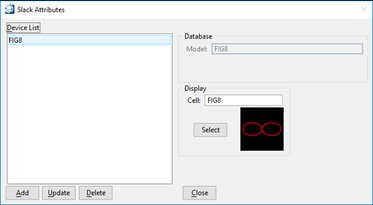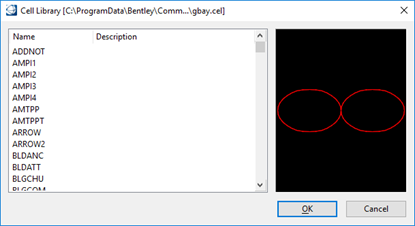Slack
Slack locations are maintenance loop features in the OpenComms data model which are additional coils of fiber optic or copper cable placed in the field for expansion or reparation purposes.
Open the Slack setup dialog by clicking on File > OpenComms Settings > OSP – Common > Slack to display the following setup dialog:
Creating a Slack Model
- Click Add and key in the New Model name for the Copper slack.
- To activate the Select Cell window, type in the cell Name and press enter or click on Select and select the appropriate cell from the Select Cell dialog box list.
- Click Update to save the Slack to the spec file.
Editing a Slack Model
- Select a Slack from the Device List. Highlighting the Slack loads the information into the dialog box.
- Edit the Slack Attributes input fields.
- Click Update to save changes into the spec file.
Deleting a Slack Model